Portal FAQ
Find answers to these common questions:
What is the portal?
The purpose of this portal is to provide a secure and convenient way for users to manage their accounts, review and pay invoices, and submit permit applications online. Our goal is to streamline your experience and make it easy to access the services you need.
How do I register for the portal?
- From the Portal home page, click the Register link.

- Enter the email address and password, then re-type your password to confirm. All fields are required. Click Submit to continue.
Note: Your password must be at least six characters long, and the Password and Confirm Password fields must match. -
After submitting, you will receive an email at the address you provided.
- Note: If you do not receive an activation email, check your spam or junk folders. If you still have not received an email, please contact support.
- Click the link in the email to activate your account.
- After clicking the link, you will be redirected to a page confirming your account is active.
- Click Log On.
- Enter your email address and password, then click Submit to log in.
- Once logged in, you will be taken to the portal home page.
How do I reset my password?
- Select Account from the menu.
- Select Reset Password from the menu below.
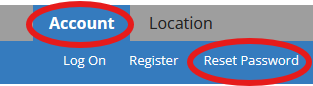
-
Enter your email address you used to register, then click Submit.
- Note: You must have registered already in order to reset your password.
-
After submitting, you will receive an email at the address you provided.
- Note: If you do not receive a password reset email, check your spam or junk folders. If you still have not received an email, please contact support.
- Click the link in the email to in order to reset your password.
- After clicking the link, you will be redirected to a page to set your new password.
How do I search for locations?
You can easily look up locations or jurisdiction numbers using the Location menu. After you have found your location, you may view the equipment information, print invoices, certificates and inspection reports.
Note: If the 'Locations' menu option is not visible, this feature is not available for your agency. For further assistance, please contact your agency administrator.
- Select Location from the menu.
- Select Search Locations from the menu below.

-
On the Search Locations page, enter the search criteria for the location or equipment you are trying to find.
- Tip: Use the asterisk (*) as a wild card when you do not know the exact information about a location. For example, enter 123 Main* in the Address field, instead of 123 Main Street. This will return results whether the addresses were spelled with “St.” or “Street.”
- Tip: If you know the Jurisdiction Location #, it will find the best match, but it is not required.
- Click Submit to run the search. The search results will be displayed below the search criteria.
How do I view or print equipment information?
- Once you have location search results displayed, find the location of your equipment. Click the Equipment link next to that location.

-
The Equipment List window will pop open on top of the current window.
- Note: Only the equipment with an Active Status will show up unless you uncheck the Active Equipment only box.
-
To print an Invoice, Certificate, or Inspection, click the appropriate link in the Print column.
- Note: It will only display the most recent invoice, Certificate or Inspection for the equipment.
-
To print the list of the equipment at this location, click the Print button at the bottom of the window.
- Note: The default displays Active equipment only. To see all equipment at the location, deselect the check to remove the filter.
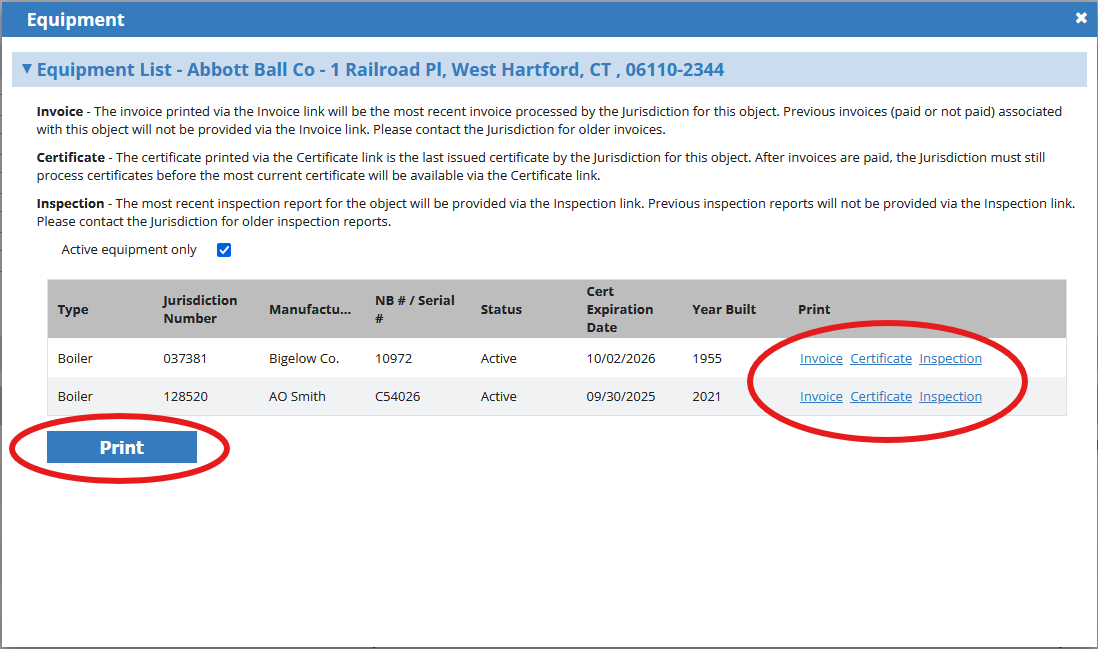
How do I pay invoices?
If your email address has been set up as the billing contact, you can view your invoices on the My Unpaid Invoices page. If you do not see invoices that you expect, please contact your agency to ensure your email address is listed correctly on the billing contact. Otherwise, you will need to enter your invoice number on the Pay Invoice page.
Note: You can only pay invoices when logged in on the portal.
My Unpaid Invoices
- Select Invoices from the menu.
- Select My Unpaid Invoices from the menu below.
- Click View next to the invoice you are paying.
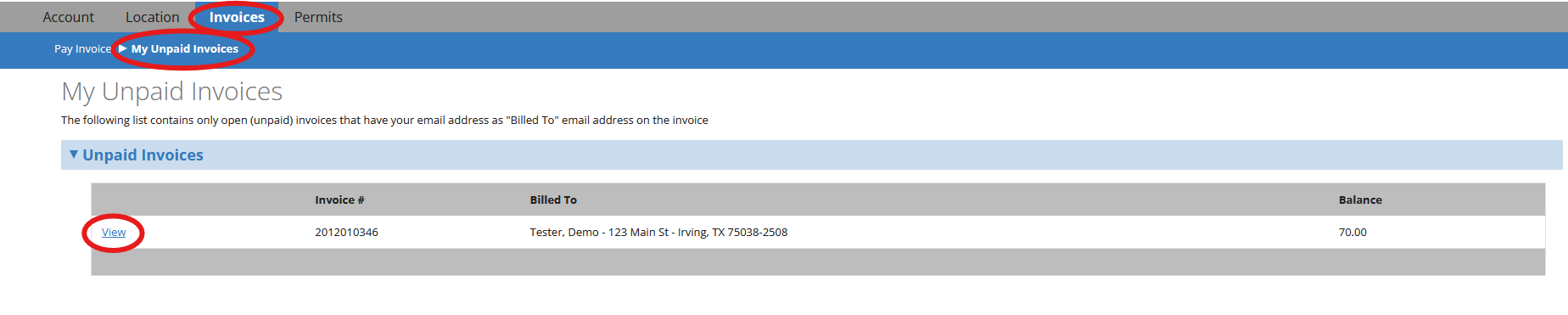
- Click the Pay Invoice button.
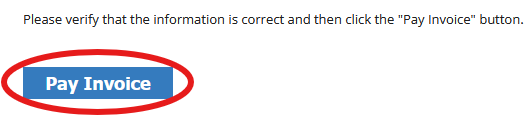
- You will be redirected to a secure payment site where you can pay by e-Check, Debit Card, or Credit Card, depending on your agency's configuration.
- Follow the Payment Site Instructions below.
Pay Invoice
- Select Invoices from the menu.
- Select Pay Invoice from the menu below.
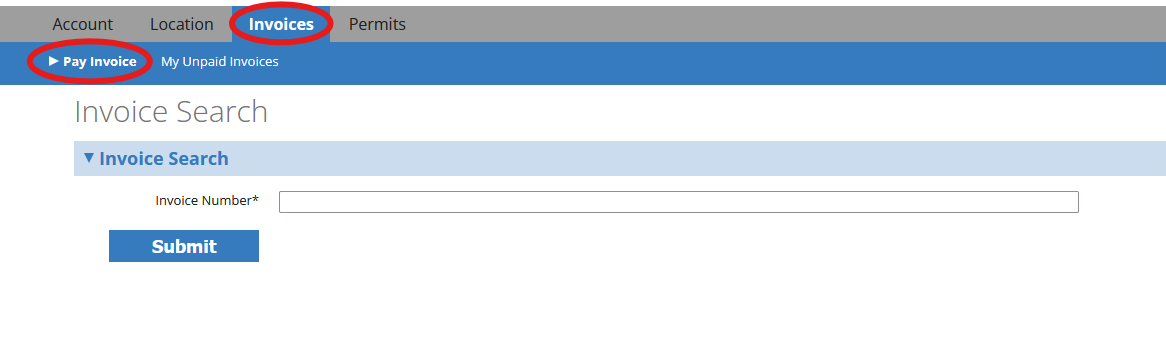
- Enter your invoice number in the Invoice Number field and click Submit.
- The invoice will open, displaying the address and line-item details.
- Click the Pay Invoice button to be redirected to the secure payment site.
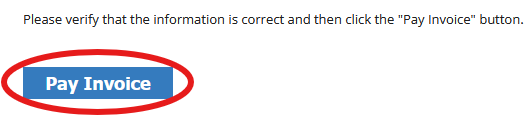
- Follow the steps in the Payment Site Instructions section below.
Payment Site Instructions
- If you need to exit without completing your payment, select the Cancel or Return link on the payment site.
- Enter or update any required billing details that are not already present.
- Depending on the payment provider, you may need to click Next to continue to the payment information screen.
- If a confirmation screen is displayed, review your information carefully. If everything is correct, click Submit or Approve to finalize your payment.
- After submitting your payment, you will be returned to the portal, where a receipt will be displayed on-screen.
- Payment Confirmation: You will receive email receipts (which could take up to 24 hours): one from the payment processor and one from the portal. This ensures that even if you are not returned to the Portal, you have proof your payment was processed.
How do I apply for a permit?
Note: You must be logged in on the portal in order to apply for a permit. If the 'Permits' menu option is not visible, this feature is not available for your agency. For further assistance, please contact your agency administrator.
- Select Permits from the menu.
- Select Apply for a Permit from the menu below.
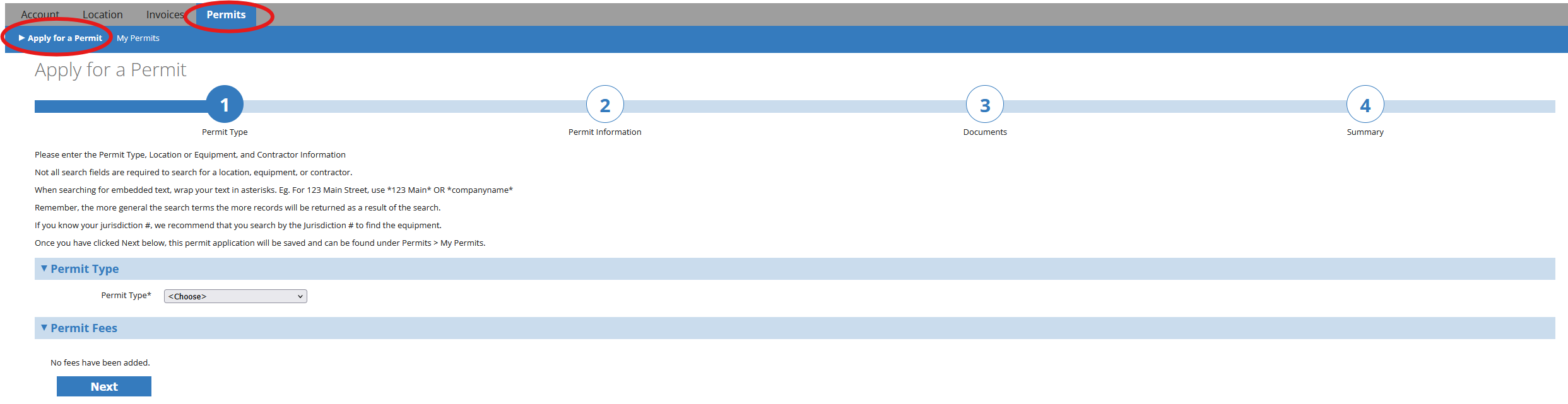
- Select a permit type by clicking Choose.
- If permit fees are applicable for your selection, they will be displayed.
-
All fields with an asterisk (*) are required. Next to each required field, click Choose and search for the appropriate value.
- Note: For some fields, the value may not exist. You will need to add it.
-
Example: To add a location, click Add Location, and enter the required information below.
- Address 1 – Address Line 1 or Street address
- City
- State
- Zip code
- Click Submit once all the fields are entered.
-
Click the Next button to take you to the Permit Information step.
- Note: When you click the Next button the Application is saved and if you must leave or complete the application at another time, you may see the draft in your My Applications section under the My Permits menu option and then click the Edit button.
- Complete the permit application, making sure that all required fields have the appropriate values.
- Click Next to continue to the Documents step.
- Select Upload New Files to upload the appropriate documents.
- Click Next to view the Summary.
- Verify that all permit information is correct and review the permit fees.
- Depending on your agency's configuration, you will either choose Pay Now to pay for the application, or submit the application for review.
How do I view my permits?
Note: You must be logged in on the portal in order to view permits. If the 'Permits' menu option is not visible, this feature is not available for your agency. For further assistance, please contact your agency administrator.
- You can view permits associated with your portal account on the My Permits page.
- Select Permits from the menu.
- Select My Permits from the menu below.
- All permits linked to your account should be shown. If you do not see permits that you expect, please contact your agency to ensure your email address is listed correctly.
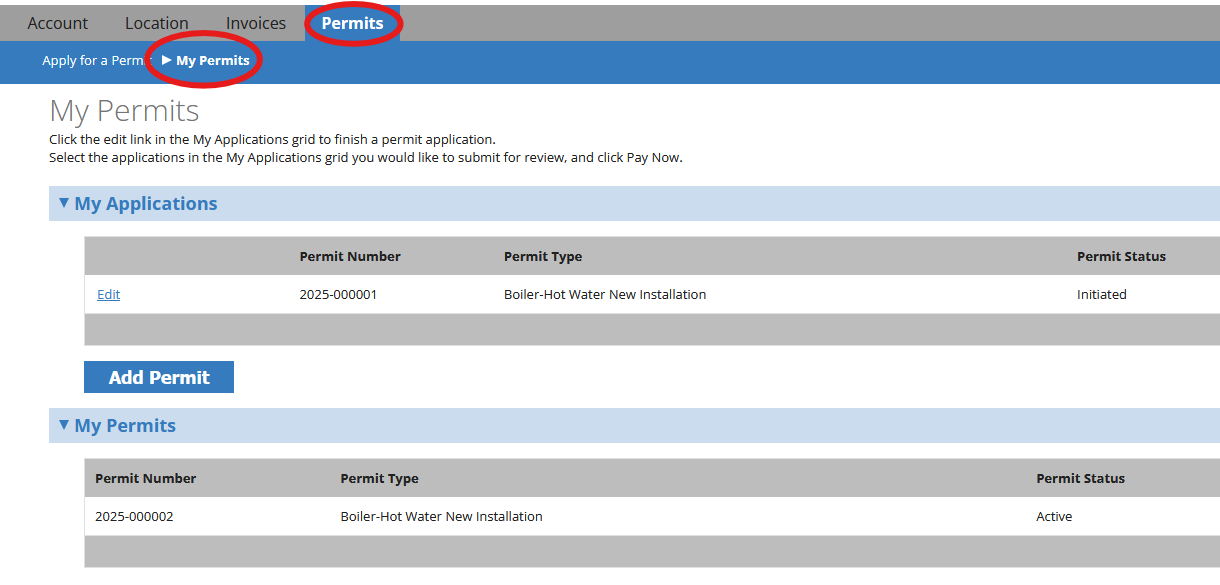
- Click View, Edit, or Pay next to the appropriate permit, depending on the action you're trying to take.
How do I view/renew my licenses?
Note: You must be logged in on the portal in order to view and/or renew licenses. If the 'Licenses' menu option is not visible, this feature is not available for your agency. For further assistance, please contact your agency administrator.
- You can view licenses associated with your portal account on the My Licenses page.
- Select Licenses from the menu.
- Select My Licenses from the menu below.
- All licenses linked to your account should be shown. If you do not see licenses that you expect, please contact your agency to ensure your email address is listed correctly.

- If you are trying to renew your license, click Renew next to the license and follow the steps to renew the license.
